Changing the Connection Mode
You can switch the connection mode or change the SSID and other settings on the printer.
Setup is required when connecting to the printer for the first time. Return to the application software and set up the printer.
-
Press the printer's Back button (A) until the following HOME screen appears.

-
Use the
 or
or  button (B) to select
button (B) to select  (C), and then press the OK button.
(C), and then press the OK button.
-
Select LAN settings and press the OK button.
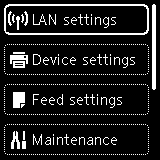
-
Select the connection mode you want to use, then press the OK button and proceed with the setup.
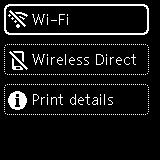
When Wi-Fi is Set
Select  in the HOME screen, press the OK button, select LAN settings > Wi-Fi > Wi-Fi setup, and then press the OK button.
in the HOME screen, press the OK button, select LAN settings > Wi-Fi > Wi-Fi setup, and then press the OK button.
Select a wireless connection setup method in the displayed screen.
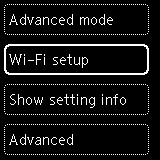
After connecting the printer to a wireless router, you need to connect your device (such as a computer) to the wireless router in the Wi-Fi settings screen on the device.
When Changing Wireless Direct Settings
Select  in the HOME screen, press the OK button, select Device settings > LAN settings > Wireless Direct > Change network name (SSID) or Change password, press the OK button, and then change the Network Name (SSID) or Password.
in the HOME screen, press the OK button, select Device settings > LAN settings > Wireless Direct > Change network name (SSID) or Change password, press the OK button, and then change the Network Name (SSID) or Password.

